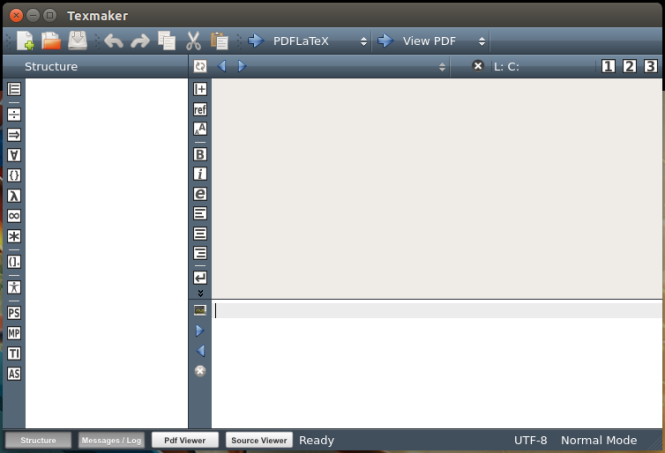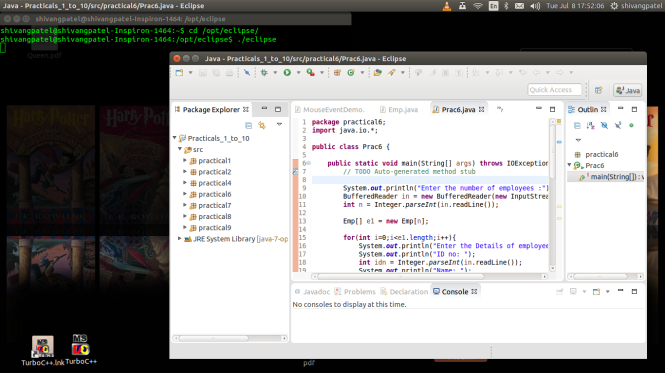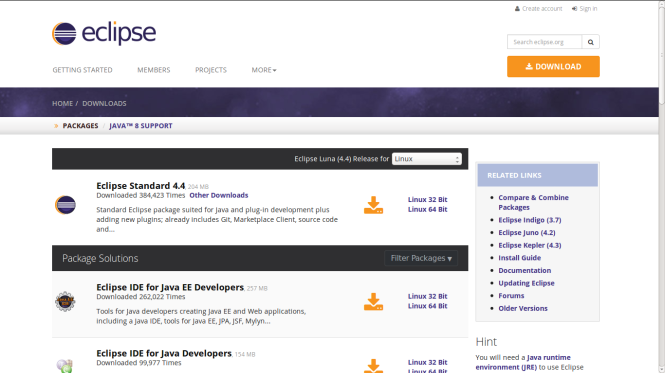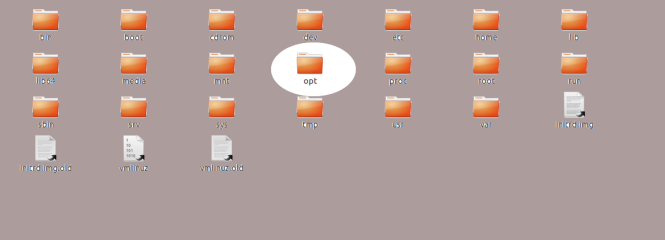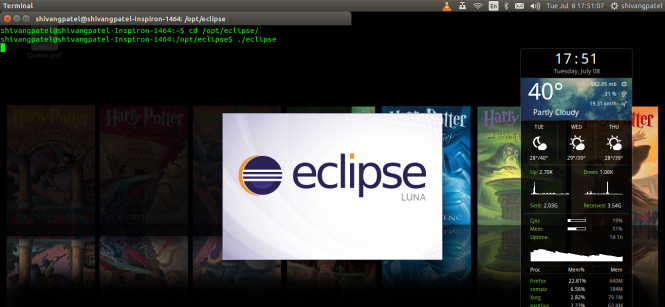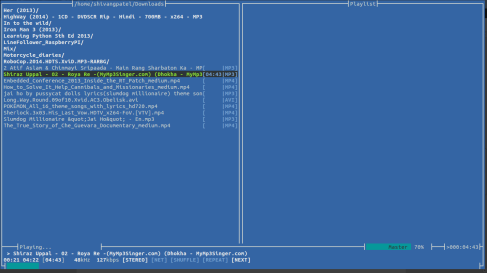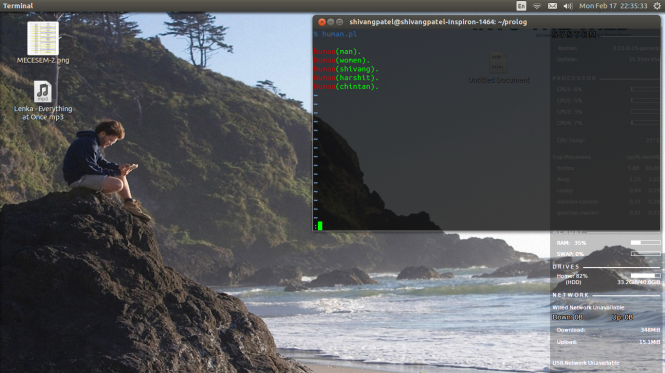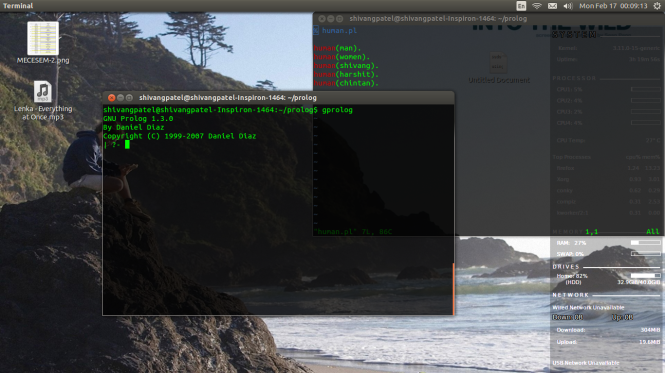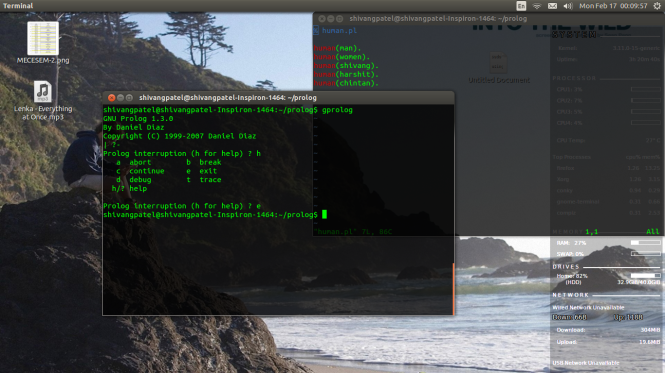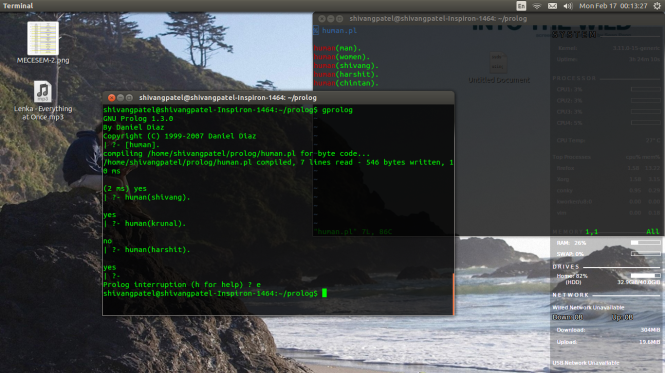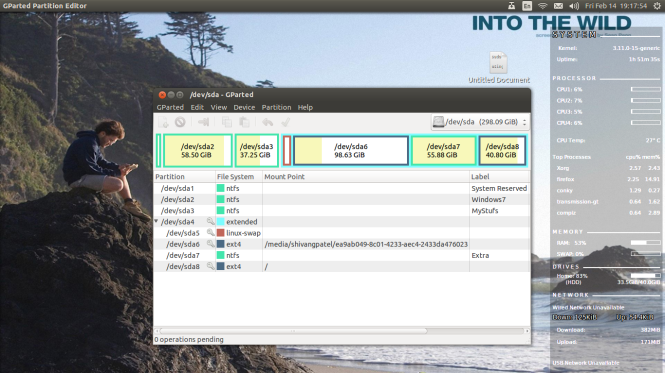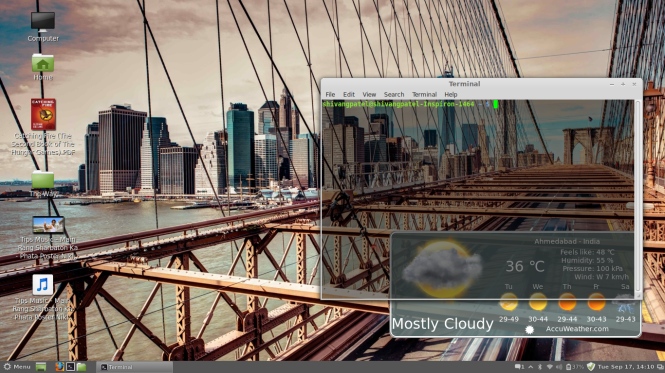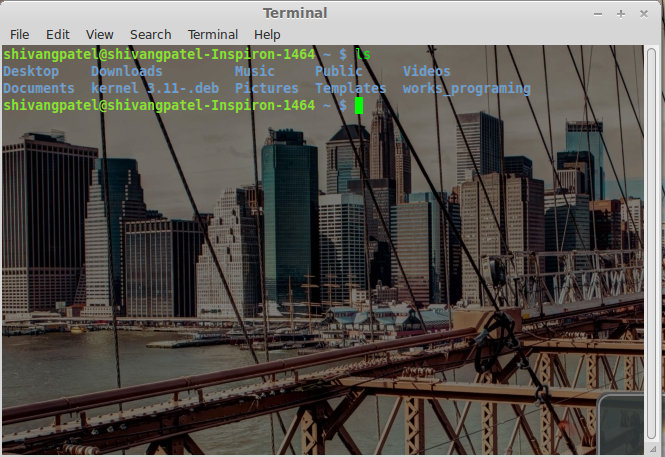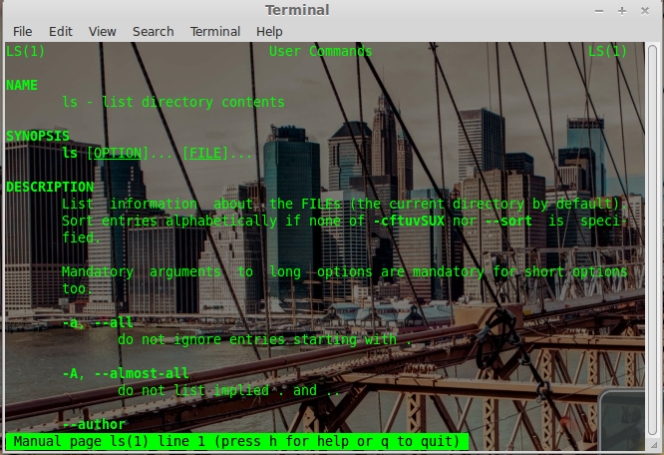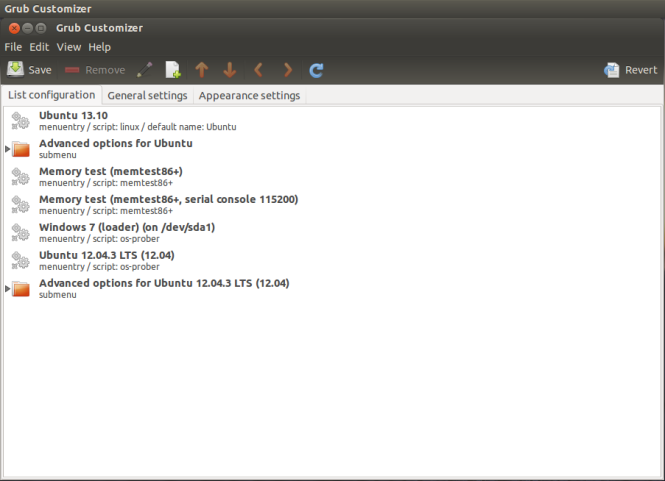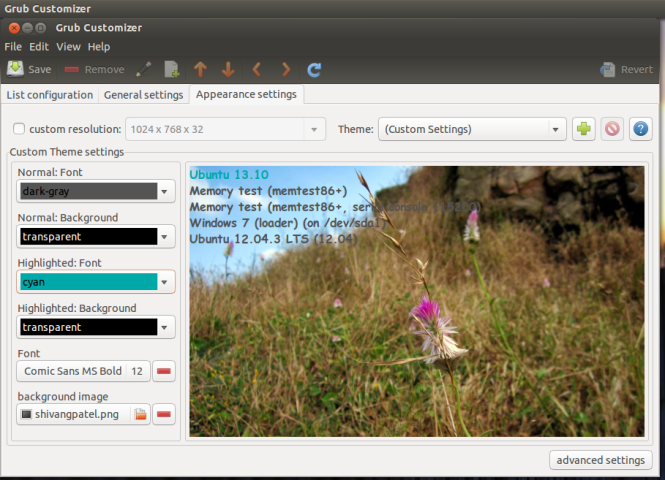$ pip install pip-review
$ pip-review --local --interactiveAuthor: shivangpatel
Latex
Latex [le-tec]
Latex is a tool for creating Documents Professional way. Generally for making doc we are using OpenOffice, LibreOffice or MS Office. Actually i am also using Liber Office for doc file. But this year, i have make a theses for my Research Work, and i heard about LaTeX ! and I explore about it.
I discover some things related to LaTeX :
- Working with LaTeX is something differ then regular office tools.
- First time it make you very uncomfortable ! Because, Every thing is like coding !
- Once you know the how it works then you always prefer LaTeX !
- No need for manually arrange with Mouse n It’s events!
- When you try to create big doc on that time it is very easy and on that time How Fast LaTeX ! and How Use-full it is !
- Quality of the doc is Very High & When you print it you can say IT’S A AWESOME !
- It’s a Easy !
Different softwares are available, that support LaTeX. Like texmaker, mikeTex, gummi, latexStudio, etc…
I Prefer TexMaker ! n I m currently using it with my Ubuntu 14.04 LTS.
Installation :
For the TexMaker installation type the following command in terminal. It will download more then 1 GB ! (for complete download all packages)
sudo apt-get install texmaker texlive-full
Now Enjoy the LaTeX with TexMaker !
For more info visit : http://www.xm1math.net/texmaker/
Eclipse – Powerful IDE
Ahh… Eclipse ! It’s a one of the finest IDE (Integrated Development Environment). Working smooth n use easy… I think most programmers starting with eclipse. I am !
Now Let’s see, How to install Eclipse in Ubuntu OS (Ubuntu Os Versions Doesn’t matter).
There is two way…
- Command Line
- Download Eclipse Package
–> I Prefer Downloading Eclipse Package, Because of on command line install some time make trouble for me… and I don’t wont it…
So, Follow the steps !
- Download Eclipse IDE from the link : https://www.eclipse.org/downloads/
You can choose flavors as per your need. But You must be careful about the your system support 32-bit or 64-bit. And one more thing, Download not interrupted, because it will damage download package, and maybe Eclipse not working properly.
- Now, You have downloaded Eclipse package like “eclipse-standard-luna-R-linux-gtk-x86_64.tar.gz” in Download folder. EXTRACT It. And you will get “eclipse” folder.
- Now, move it to opt folder.
PATH :— /opt/eclipse
for moving folder follow this command :
$ cd ~/
$sudo cp-avr /Downloads/eclipse /opt - Now, setup the permission of the eclipse folder.
Follow the command :
$ sudo chmod 777 -R /opt/eclipse - Now, It’s a Done !
Open terminal, go to /opt/eclipse folder and
$ ./eclipseChoose the workspace, and start programing !
Notes :
- For JAVA programing install JAVA using terminal.
Follow commands :- open terminal
- type javac. it will show you the package name for JDK.
- then type :
sudo apt-get install openjdk-7-jdk - for more help explore the Link : http://askubuntu.com/questions/117189/apt-get-install-openjdk-7-jdk-doesnt-install-javac-why
- For Apache Server & LAMP follow the link. : https://mylinuxsys.wordpress.com/2013/10/28/lamp/
- After all this steps, If You find and difficulty then, Let me know… comment here…
Enjoy ! Happy Coding !
MOC Player on CLI
MOC is a command line playing songs! I just found it on the net… It’s a amazing !
How to Install MOC ?
Open Terminal and type this commands : $ sudo apt-get install moc moc-ffmpeg-plugin
Now, type this command : $ mocp
It will help you when you are completely working with CLI.
So, Enjoy It !
More Info Visit : http://moc.daper.net/
Basic of Prolog
Prolog is a first logic programing language. Prolog is using for Artificial Intelligence and computational linguistics programing.
Prolog is declarative: the program logic is expressed in terms of relations, represented as facts and rules. A computation is initiated by running a query over these relations.
The language was first conceived by a group around “Alain Colmerauer” in Marseille, France, in the early 1970s and the first Prolog system was developed in 1972 by Colmerauer with Philippe Roussel.
Above all things are just a copy paste from wiki…. 😀
Now, For the main spotlight comes… How to deals with prolog?
Software that you need : swi-prolog / gprolog / turbo prolog / visual prolog / etc… [But here, we are dealing with swi-prolog & gprolog].
gprolog [The GNU Prolog] : GNU Prolog is a free Prolog compiler with constraint solving over finite domains developed by Daniel Diaz.
You can find more thing here : http://www.gprolog.org/
swi-prolog : SWI-Prolog offers a comprehensive free Prolog environment. Since its start in 1987.
You can find more thing here : http://www.swi-prolog.org/
How to install gprolog ?
Open terminal n type this command :
% sudo apt-get install swi-prolog
How to install swi-prolog ?
Open terminal n type this command :
% sudo apt-add-repository ppa:swi-prolog/stable % sudo apt-get update % sudo apt-get install swi-prolog
Now, We are starting very first basic program for understand this software how to use and which type program we will help us for kick startup.
Some Impotent My Things : You must some basic knowledge regarding “Converting English to Prolog Facts And Rules”.
- English : The cakes are delicious.
- In Prolog : delicious(cakes).
- English : The pickles are delicious.
- In Prolog : delicious(pickles).
- English : The Manges are sweet.
- In Prolog : sweet(mangoes).
- English : Shivang likes food if it is delicious.
- In Prolog : likes(shivang,food) :- delicious(food).
- English : Shivang likes food if it is spicy and delicious.
- In Ptolog : likes(shivang,food) :- spicy(food), delicious(food).
Notes : ” if ” replaced by ” :- ” and the ” end ” by ” , ” (commas). And every facts terminated by ” . ” (period).
You think what is this ? and how it will help us !!
So answer is, It’s a facts / sentences / rules. That are indicates weather it’s a true or false or some kind of indication or some kind of facts.
One thing you must know, We are also doing same things. First we are decided the facts / sentences / rules are true of false for certain condition and then after we are doing action performs or take a decision based on that facts / sentences / rules.
On the first site it’s a some kind of complication, but if u think parallel…
As a New Born Baby !———> As a Fresh Computer System with No Program !
As a Small Child !————–> As a Some kind of OS n with some Programs… !
As a Gentleman Like You !—-> As a Prolog Program !
You think like, New born baby have no any kind of things and thoughts… And when baby learn or start to storing ” facts / sentences / rules ” in mind (Very Powerful System ), and based on that facts/sentences/rules baby give the response or perform the action.
With the help of prolog programing language, we are try to achieve same things. And It will help us to achieve the Artificial Intelligence (AI).
Aim : Check for Entered Name of People are Human or not !
First make file with extension ” .pl “. Like “human.pl”. In that file, define the facts / sentences / rules. and save it.
for the Comments :
% single line comments. /* Multi Line Comments */
Now, Open swi-prolog or gprolog. For Linux user go where the .pl file is stored. and open gprolog/swi-prolog. For swi-prolog type “swipl” and for gprolog type “gprolog” on the terminal. You can see this kind of screen…. I am using gprolog because i have some issue related to swi-prolog (actually it’s can’t exit properly or some bugs issue ).
Before starting anything else, We know some basic things like help, exit terminate the execution etc….
For Any Kind of Help or Action ” Ctrl + c “. and then type action option. If u are using Very First time then type ” h “. It will show you the options. You can see here…
Now, How to compile the “human.pl” prolog code ?
?- [human].
Type enter. For successful compilation it will return ” true “. otherwise it will display error.
After successful compilation we can ask the equation to prolog terminal…
- English : shivang is Human ?
- In Prolog : human(shivang).
- English : krunal is Human ?
- In Prolog : human(krunal).
- English :harshit is Human ?
- In Prolog : human(harshit).
It entered name stored as a human then it will say/return “yes. “, otherwise “no/false.”
That’s It ! Program Complete !
Notes : It’s a very basic level things and prolog program. Just for starter kick…If Any kind of Mistake of Anything Not True then comment Here…
Thank u !
For More Info You can Read AI books….
You can find same post Here : https://mylinuxsys.wordpress.com/2014/02/17/basic-of-prolog/
GParted
GParted [ Gnome Partition Editor ] :
GParted is the amazing tool/application for manage partitions. It’s a GUI partition editor. It’s a free!
For Any Kind of Action Perform You Need ” root ” Passkey !
With the help of GParted you can perform this kinds of actions on partitions :
- Create Partitions
- Delete Partitions
- Resize Partitions
- Move Partitions
- Check Partitions
- Label Partitions
- set new UUID
- copy and paste
GParted support this kind of file systems :
- btrfs
- ext2 / ext3 / ext4
- fat16 / fat32
- hfs / hfs+
- linux-swap
- lvm2 pv
- nilfs2
- ntfs
- reiserfs / reiser4
- ufs
- xfs
For Gnome Base Environment[Ubuntu, mint, etc…] User can Install it with this command :
$ sudo apt-get install gparted
Download Link : http://gparted.org/download.php
More Info visit : http://gparted.org/index.php
Thank u!
Note : GParted never disappointed me for any kind of operation on partations. But YOU must know , there is always some kind of risk! So always BACKUP your impotent data and then play with it !
ls – command
ls – list of files.
This command will showing you the list of files in current working dictionary with alphabetic order.
This ls command is one the most usable command in all over the world.
How to use this command? N i think this is your first command, so first of all open your terminal window by using shortcut keys, Alt + Ctrl + t. You can see this kind of Terminal window.
Now, simply type ls and juts hit the most powerful key, i mean hit Enter. (Hit slowly. i don’t mine if you like to hit abnormally, because that is yours. )
<code>$ ls </code>
It will showing you the list of files n folders in current dictionary. Like this screen-shot.
Now, type ls -a for showing a hidden files/dictionary in dictionary. Here -a is an option of the ls command. there is more options are available.
You can explore more about ls command using another command. Another command is man command. With the use of man command you can show the manual of that command related in the terminal. It’s a one kind of help command.
$ man name_of_command
like this screen shot:
So, This is enough for first time. Now so Enjoy. Thank u.
Ubuntu 14.04 “Trusty Tahr” Release Schedule
The schedule of the release of ” Ubuntu 14.04 ” with given dates are as follows:
- 19th December – Alpha 1 (Not for Public)
- 23rd January – Alpha 2 (Not for Public)
- 27th February – Beta 1 (Not for Public)
- 27th March – Final Beta
- 10th April – Release Candidate
- 17th April – Final Release
Link : Ubuntu Daily Build
Grub Customizer
Usually Grub menu is looking great but we can make it more interesting using GUI tools or Editing the /etc/default/grub file. Without some experience maybe difficult to custom changes in “/etc/default/grub” file, for this problem you can use “Grub Customizer”. It’s a quite easy n simple.
Installation :
sudo add-apt-repository ppa:danielrichter2007/grub-customizer
sudo apt-get update
sudo apt-get install grub-customizerWhen you wont to change the boot sequence on that time you just need to reinstall MBR. You can find this option in File menu.
When u are setting the background image, on that time put your “.png” image in “/root/ ” directory.
I hope It will Help You…
Thank You !
Enjoy with Linux !
How to run C / C++ on Linux ?
How to compile and run “c” & “c++” code on the Linux?
Very Interesting question, If u r new beginner… n just started your learning journey with “c” or “c++”.
How can i forget to post it! Just 2 days before my one friend asked me about it n i as usually answer explore on net or you can visit my blog, but then after i was reallies their is no post related to this question… 😀 Anyways, My dear friends now just i m posting…
Open Terminal and type this commands for compilation and run the “c” & “cpp” code. Linux using by-default “GCC” compiler. It’s differ to “Turbo C” and any other compiler.
For Compilation :
.c file :
$ gcc file_name.c -o output_filename
.cpp file :
$ g++ file_name.c -o output_filename
For Run the compiled code :
$ ./output_filename
That’s it ! It’s a easy na… Enjoy !
Happy Linux Coding !